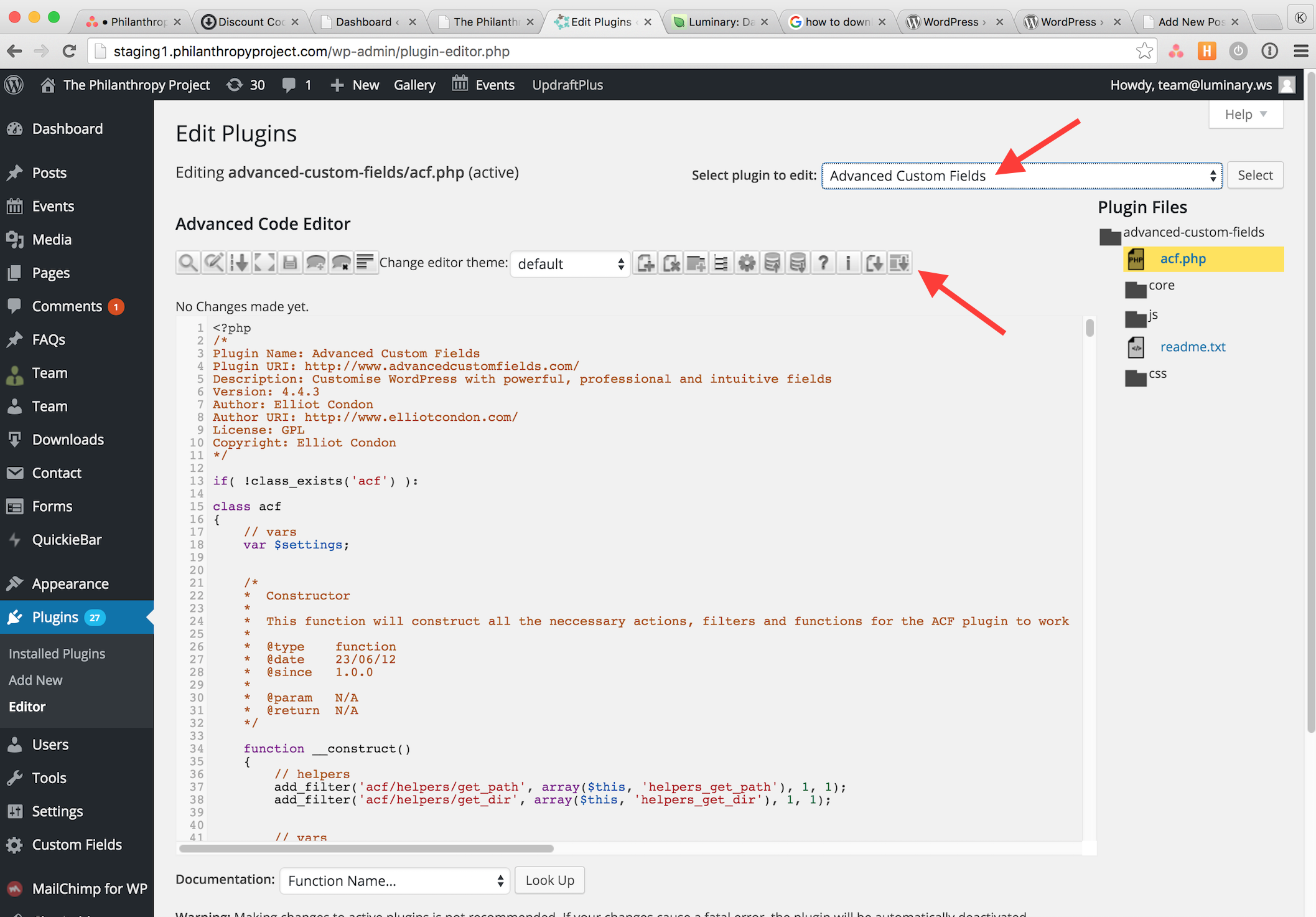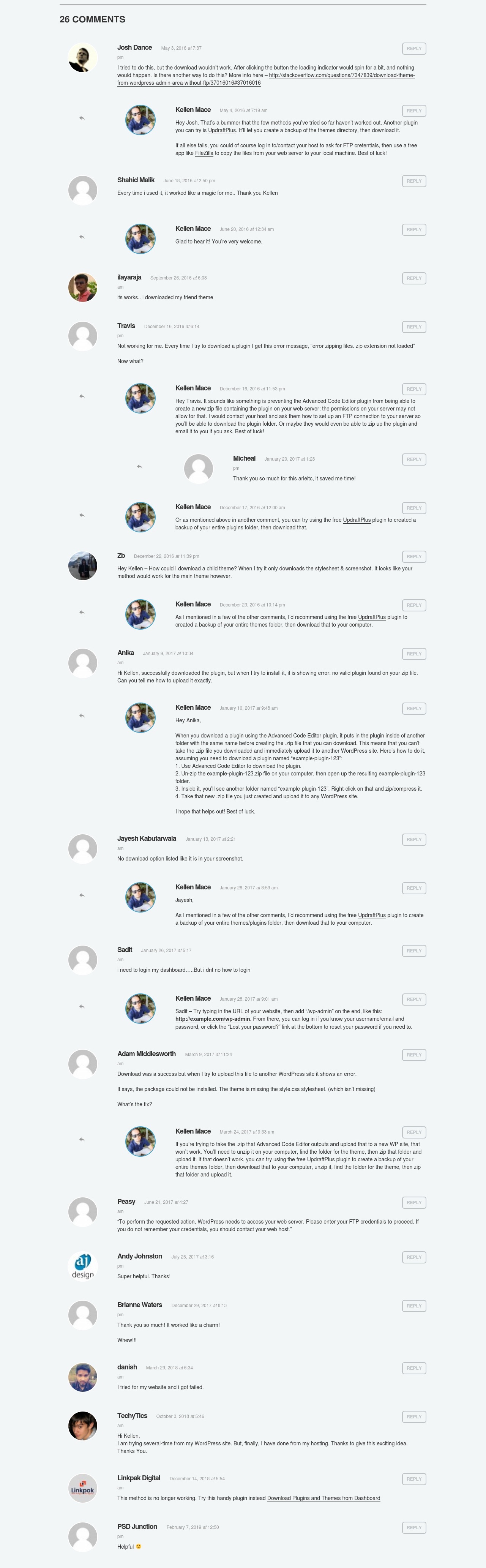Dec 2, 2015
Download a Plugin or Theme from the WordPress Admin Dashboard
Typically, if I need to download a plugin or theme that’s running on a remote server, I connect to that server via FTP or SSH and transfer the files to my local machine. However, sometimes I don’t have access to the server for one reason or another, but I DO have the username and password to the WordPress admin dashboard. Below, I’ll outline how I download a plugin or theme from the WordPress admin dashboard using the help of a free plugin.
Update 4/26/19
As Linkpak Digital pointed out in the comments, the Advanced Code Editor plugin mentioned in the section below is no longer available on the wordpress.org Plugin Directory. I now recommend using this one instead: https://wordpress.org/plugins/download-plugins-dashboard/
Old Steps
- Log in to the WordPress admin for the site where the plugin/theme you want is installed.
- Go to
Plugins>Add New. Search for and install the [Advanced Code Editor]https://wordpress.org/plugins/advanced-code-editor/) plugin. - Go to
Plugins>Installed Pluginsand activate it. - Go to
Plugins>Editorif you want to download a plugin, orAppearance>Editorif you want to download a theme. - Select the plugin/theme from the dropdown menu and click
select - Click the far-right button to download it