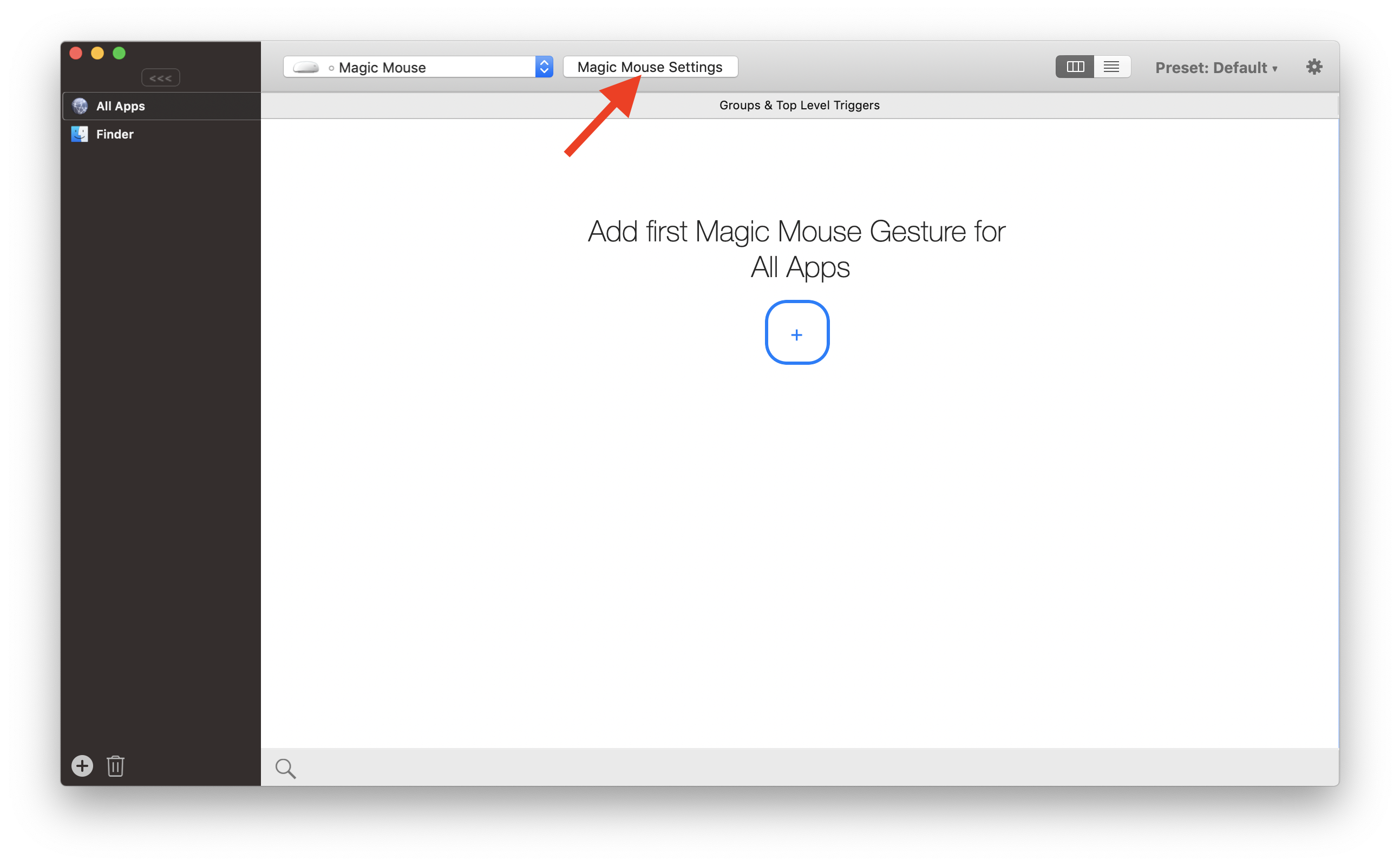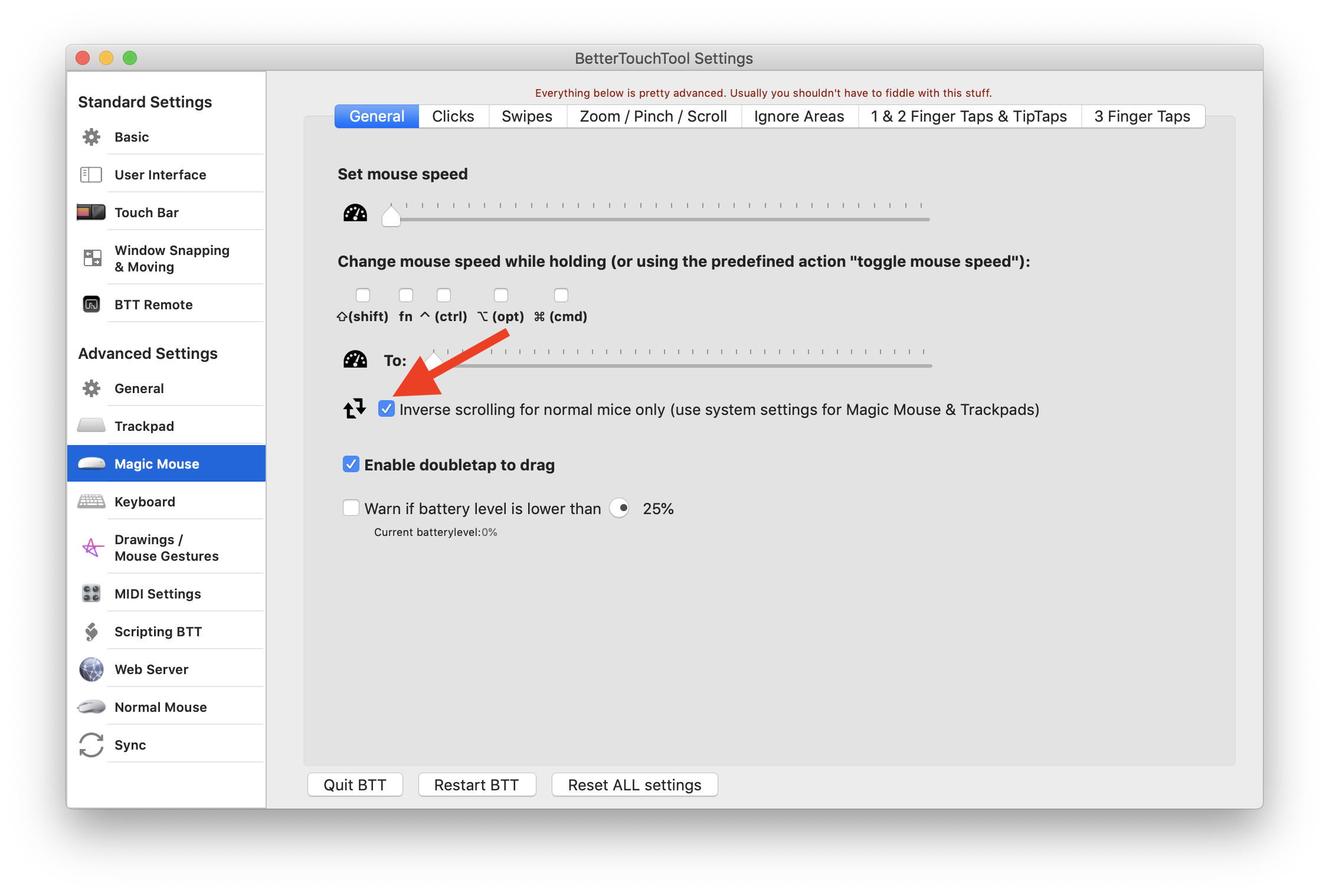Jul 15, 2014
Separate Trackpad & Mouse Natural Scrolling in Mac OS X
When using the trackpad on your computer, Apple’s “natural” scrolling feature is pretty great. The content moves in the same direction as your gestures, just as it does on tablets and smartphones.
In my opinion, it makes far less sense to use natural scrolling when using a mouse, though. Scrolling the scroll wheel down makes the page move up, and scrolling up makes the page move down – it’s a bit counterintuitive to say the least. You can turn natural scrolling on or off in System Preferences → Mouse or System Preferences → Trackpad by selecting Scroll direction: natural, but doing so will change the scroll direction for both devices. So if you want to use natural scrolling for your trackpad but not for your mouse, you’ll have to go into System Preferences every time you switch between devices and manually toggle the feature on or off. Frustrating! Below I’ll outline how to make it so that Natural Scrolling will be always on for your trackpad, and always off for any mouse you connect.
- Purchase, install and open BetterTouchTool.
- Select
Magic Mousefrom the top dropdown - Click the
Magic Mouse Settingsbutton that appears to the right of it. - Check the box next to
Inverse scrolling for normal mice only. - Go to
Basictab and check theLaunch BetterTouchTool on startupbox to make sure the app is always running in the background.